Express Checkout
Express Checkout for Online Invoicing
Now you can give clients a frictionless experience and multiple payment options when you invoice them through your own custom-branded Koverly payment portal.
Here’s how it works:
Log into your Koverly account and add customers and invoices in the Get Paid section.
As you add them, invoice details will appear in your "Invoices" section. For each invoice, you can choose whether or not to make it visible to the payer.
When you send a statement to your client, all of the open invoices marked as "Visible to Payer" will appear on their statement.
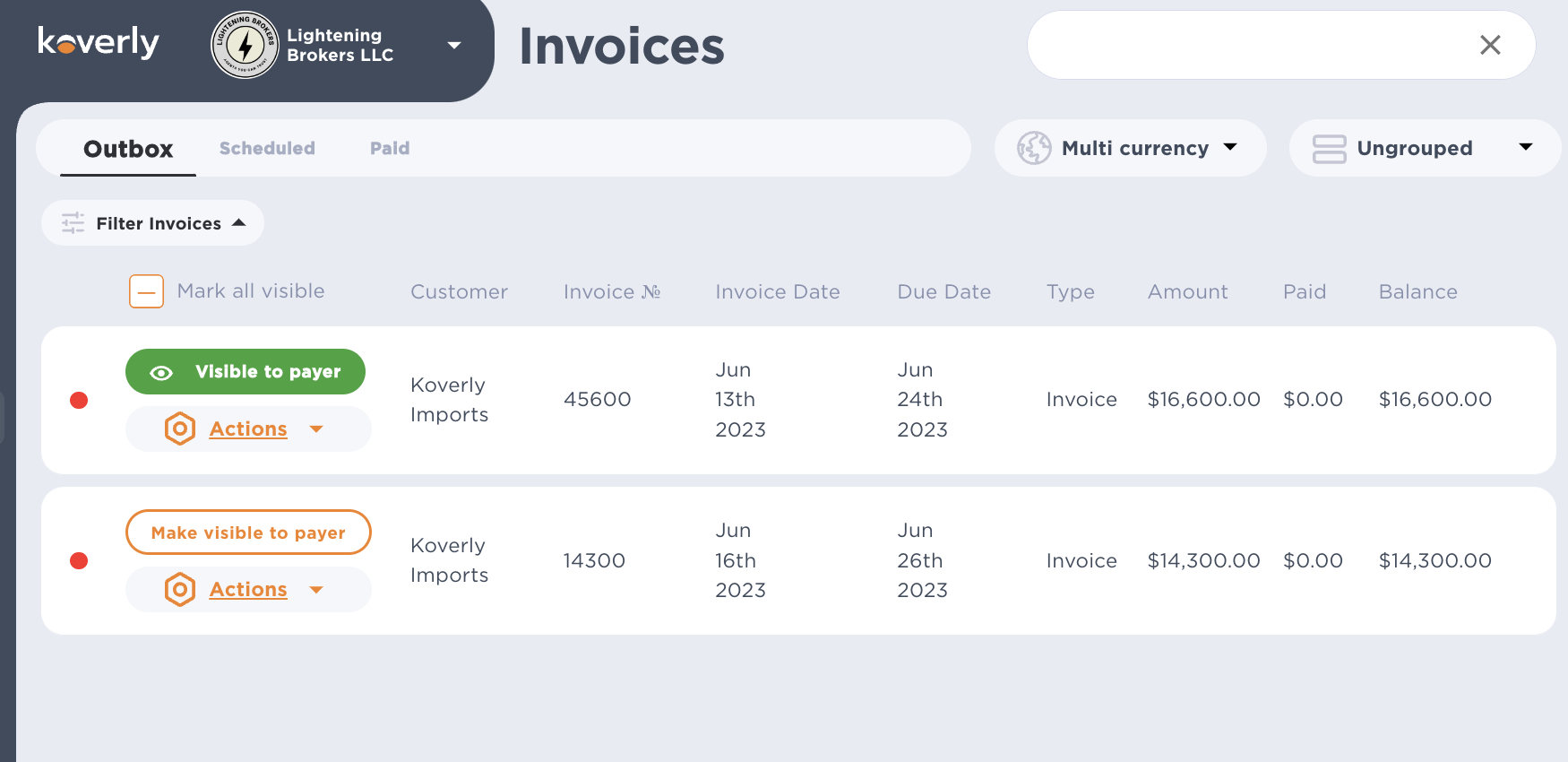
When an invoice is visible to the payer, they will see it when you send them a statement.
To send a statement, simply click the Actions button on the invoice line item and choose "Send Statement." This will prompt you to enter an email address to receive the invoice, and/or give you the opportunity to add additional recipients.
This will send an email branded to your company with the invoice details and a link to remit payment. (Learn more about branding your payment portal.)

When the payer clicks the "Review and pay" button, they will be able to see all of the open invoices they have with your company. You are also able to copy a link to your clients unique invoice link and share it with them however you choose.
On this secure digital dashboard branded to your company, the payer can select which invoices they would like to pay and are given an option to "Login," or "Pay Now" at checkout.
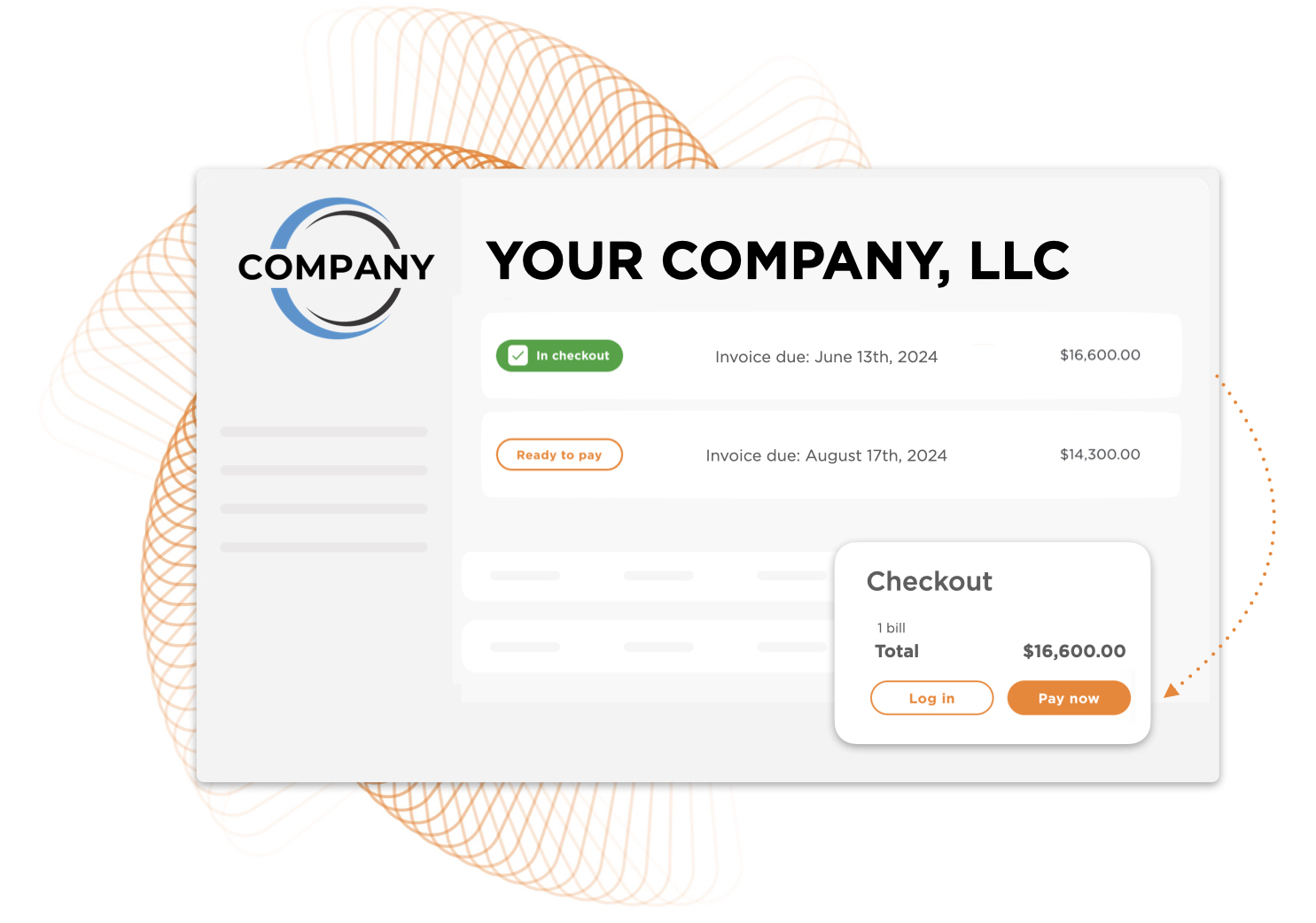
If "Pay Now" is selected, the payer is prompted to add their payment information to complete the transaction. They do not need to create an account to do this, but are given the option to create an account at the end of the checkout process to save their payment information and avoid having to re-enter it.
If the payer has an account, they can select "Login" to use the securely stored payment methods associated with their account.
If you have questions or would like a 1:1 tutorial on this feature, please contact our support team at support@koverly.com.
.png)
with Koverly


.svg)
.svg)
.svg)
.svg)
.svg)
.svg)
.svg)
.svg)

