Adding Vendors
Once your Koverly account has been set up, the next step is to add vendors to your workspace. You can search the Koverly network and add vendors known on our platform. Or, if you work with a company that is not currently listed on Koverly, you may add them.
You can add any vendor that you work with to Koverly - distributors, cleaning services, utilities, etc. - and pay them via ACH
To add distributors and other vendors to your Koverly dashboard, follow these steps:
1) Go to the "Vendors" tab located under the "Bill Pay" section of your Koverly account, click the “Add vendor" button at the top right hand corner. OR click on the orange “+” button and select “Add vendor”.
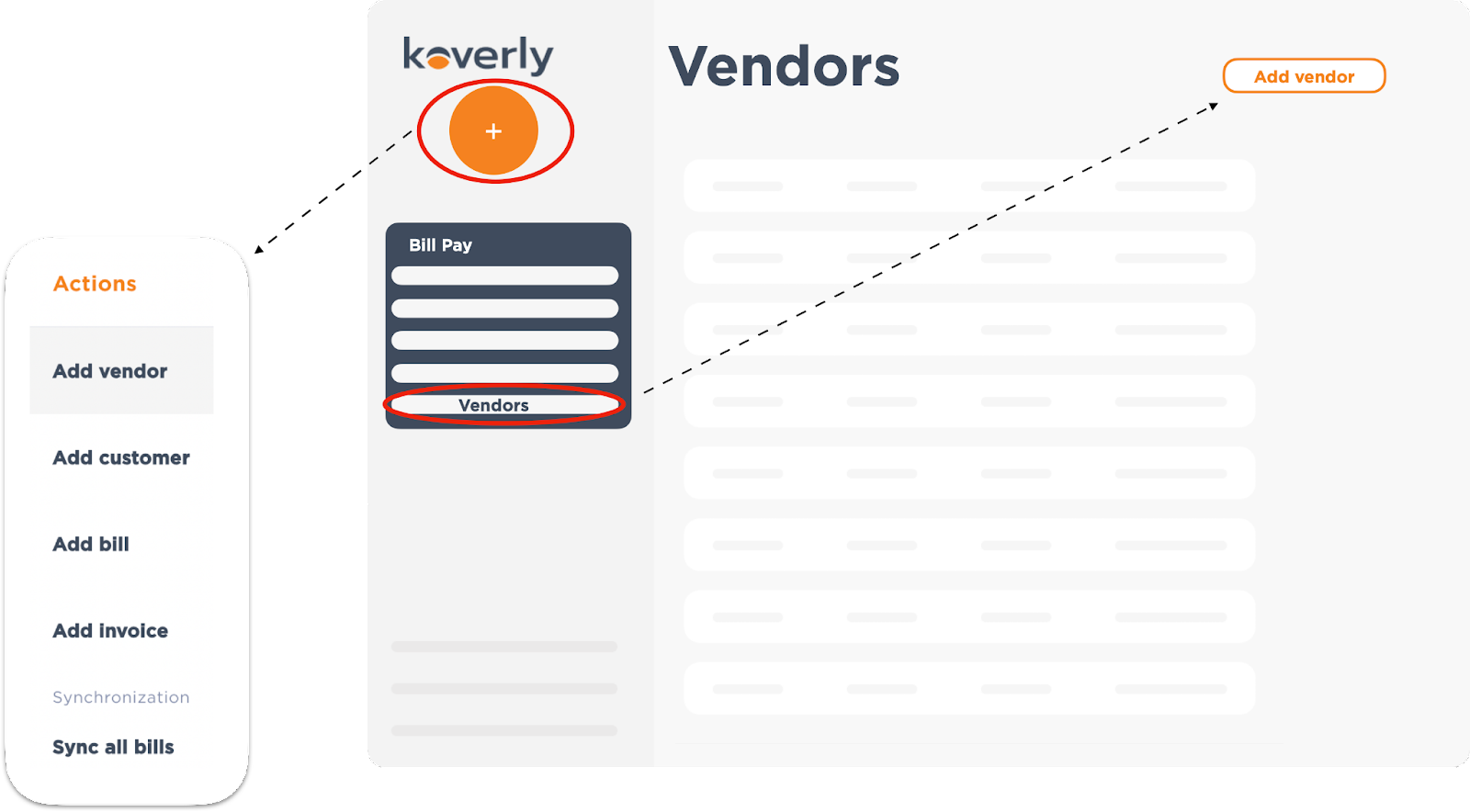
2) You will be brought to a page with a list of vendors within our network. You can scroll or type in the search box to find the vendor you would like to add. Simple select the “add” button to the vendor you would like to include in your dashboard. If you type in a vendor the list of applicable companies will shorten. If no company matches the name you type, you will be given the option to create a vendor.
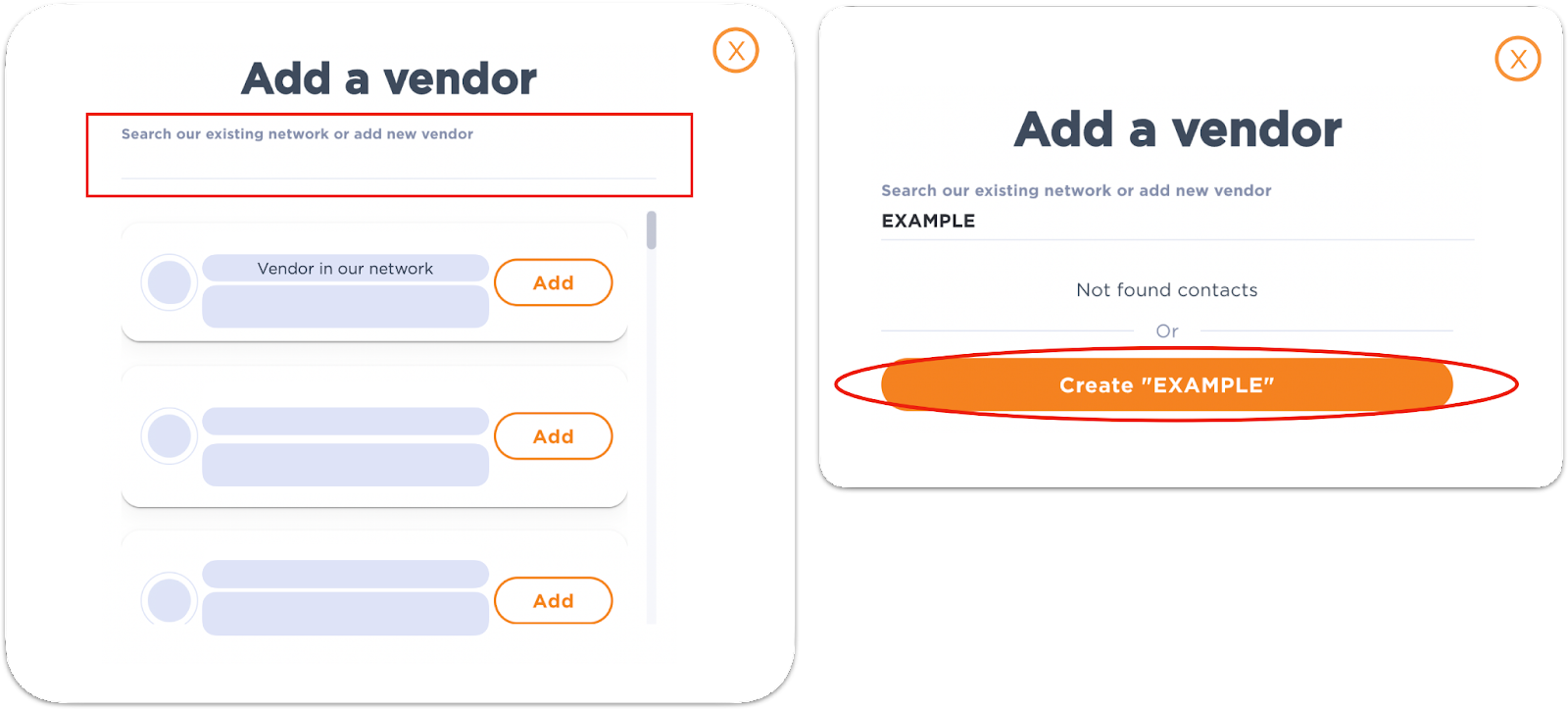
3) If you are creating a vendor, fill out the following information regarding the vendor:
- Vendor business address
- Select vendor ACH/Bank transfer OR Paper check
Double check to make sure the banking information is correct because you are unable to edit after it is saved. In the dashboard, you are only able to edit the nickname of the delivery methods.
Adding vendors to your account will give you a single interface to manage all of your bills. When payments are made, this information can automatically sync back into your accounting software. To learn how to add multiple delivery methods for a vendor click here.
.png)
with Koverly


.svg)
.svg)
.svg)
.svg)
.svg)
.svg)
.svg)
.svg)

